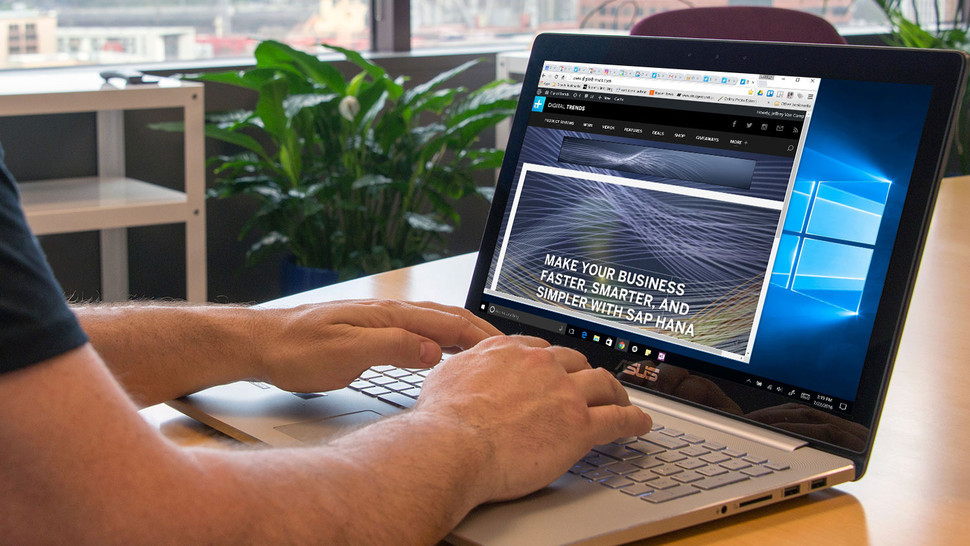The latest update to Windows 10 is subtle, but the operating system feels mature.
“How likely are you to recommend Windows 10 to a friend or colleague?”
It surprised me. I don’t think an operating system has ever asked me whether I like it or not. The fact it asked sums up why Microsoft is on the right track with Windows 10, and why the new Anniversary Update is another solid, if quiet, step in the right direction.
I have not used a Windows PC as my daily laptop for nearly five years now. Windows 8 laptops were no match for the Mac Air back in 2012, and I grew tired of making excuses for the operating system I defended for decades. But I may make a switch soon. After a year on the market, Windows 10 makes it clear to me that Microsoft is listening to its customers again. The Windows 10 Anniversary Update isn’t a big change from what I saw a year ago when the OS was first released, but it makes a number of small improvements in areas that each matter to a different kind of person.
The Anniversary Update makes numerous small changes — too many to mention them all. But there are a few headliners of note, including Windows Ink, Cortana improvements, new Windows Hello functionality, Tablet Mode changes, and an improved Action Center.
Your Surface Pen just became more useful
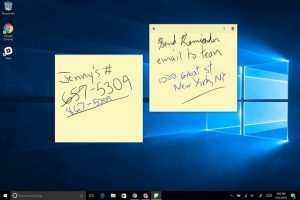 I doubt a lot of Windows 10 owners have a Microsoft Surface Pen, but if you’re one of the lucky few who can go all analog on your digital screen, the Anniversary Update makes it easier.
I doubt a lot of Windows 10 owners have a Microsoft Surface Pen, but if you’re one of the lucky few who can go all analog on your digital screen, the Anniversary Update makes it easier.
A new Windows Ink button now adorns the taskbar in the lower right. In fact, it’s one of the few immediately noticeable changes from the previous version of Windows 10. Tap that button and a nice menu of available Ink apps comes up. You can easily take a screenshot and annotate it, open up a Paint-like app that lets you draw anything you want, and create quick sticky notes. I’m not much of an artist, but the sticky notes app is very useful.
The complete lack of a barrier to entry is best. Taking notes as easily online as you can with a Post-it has always been elusive on PC and Mac, but Microsoft is on to something with Sticky Notes for Ink. On a Surface computer, you can yank off your magnetically attached Pen and click the eraser to instantly open the Ink menu or hold it down to go straight to Sticky Notes, which are little notes that stick to your desktop and sit under your regular Windows. It’s responsive, and the notes now recognize phone numbers, addresses, dates, and flight numbers; Microsoft auto-hyperlinks and creates smart actions for them. Thankfully, it worked well even with my bad handwriting.
It’s a small feature, but being able to get to sticky notes from the lock screen is also helpful.
Windows Hello is better, and it was already pretty good
Windows Hello seems faster than ever at recognizing my face on the lock screen. Like Apple’s TouchID fingerprint sensor for iPhone, Microsoft is starting to use Hello for more than just unlocking your screen. iHeartRadio and Dropbox are now compatible, and representatives hinted that more programs were on the way.
To touch on another security upgrade, Windows Defender will now automatically scan your PC on a regular basis and provide notifications if it finds any threats.
Business users also now get Windows Defender Advanced Threat Protection (WDATP), which will detect threats on entire networks, and Windows Information Protection, which will let businesses separate personal and organizational data to protect treasured corporate secrets.
Cortana is outpacing Siri
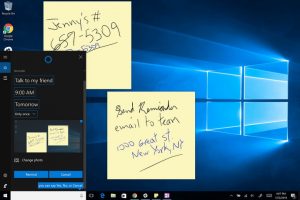 Cortana is already better than Siri, and in the Windows 10 Anniversary Update it’s beginning to challenge Google Now. Like Sticky Notes, you can now use Cortana on the lock screen, which is helpful if you aren’t a Windows Hello user.
Cortana is already better than Siri, and in the Windows 10 Anniversary Update it’s beginning to challenge Google Now. Like Sticky Notes, you can now use Cortana on the lock screen, which is helpful if you aren’t a Windows Hello user.
It’s better at understanding my voice than Siri has been, and comprehends context much better. The reminder feature is particularly helpful, and now you can attach photos or camera shots directly to reminders from your phone or PC.
Siri is finally coming to Macs later this year, and I hope Apple has seen how well Windows integrates Cortana. After just a day or two, I already bug Cortana to tell me about the weather and send me reminders (which are available as notifications on iOS and Android, by the way).
Siri can do some of the same thing as Cortana, but doesn’t seem as good at bringing up applications, system settings, or finding files. Cortana also had an edge in many work environments because it can accept text input. Siri can’t, so you can’t use Siri on MacOS in anywhere voice input is impractical.
If you have an Android phone, you’ll get a few extra features. You can seamlessly respond to texts or chats using Cortana when paired with an Android phone, and it will send navigation directions as well, which will open up in Google Maps. Microsoft could not tell me when or if iPhones will get this tighter integration.
Notifications that I’m actually reading
Apple has a notification center on the Mac, but like its iPhone notifications, the implementation could be better. It isn’t particularly intuitive or helpful.
Apple has a notification center on the Mac, but like its iPhone notifications, the implementation could be better. It isn’t particularly intuitive or helpful.
Microsoft, on the other hand, is learning. The Action Center in this version of Windows 10 is a nice clean icon in the lower right and turns white with a number to tell you how many notifications you have.
Opening it up, like most things, can be done with a tap, click, or a swipe. You can swipe away notifications you don’t want and add up to 14 Quick Action tiles under your notifications, to do things like turn on Airplane mode, toggle Bluetooth, find a Wi-Fi network, change brightness, or a number of other functions.
When notifications come in, they also appear in the lower right, and linger for a few seconds. The notifications are smart, and can show more than just text. File previews, images, and even animated .GIFs can appear in the notifications, depending on the platform they’re sent from. Microsoft has even adjusted the Action Center so that installation of a linked Windows UWP app is not required to receive notifications.
Microsoft hasn’t talked as much about Action Center as Windows Ink and Cortana, but the improvements introduced to it since Windows 10’s launch may have more impact on day-to-day use than any of the Anniversary Update’s headline features.
Tablet mode’s improvements don’t solve every issue
Since I am on a Surface Pro 4, I am constantly tempted to use it as a tablet. Sadly, I usually don’t, because the battery life has been a disappointing 3-4 hours per charge. But in the few times I have detached the keyboard, the option to put the device into “Tablet Mode” has reliably appeared.
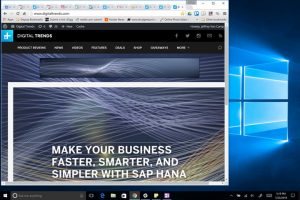 However, after using Tablet Mode a couple times, I’ve found it more annoying than helpful. The idea behind Tablet Mode (previously called ‘Continuum’) is that it simplifies the interface, making it more like an iPad or Android tablet. Apps run full screen, and everything is easier to touch and operate without a keyboard. Unfortunately, it messes with your windows, too.
However, after using Tablet Mode a couple times, I’ve found it more annoying than helpful. The idea behind Tablet Mode (previously called ‘Continuum’) is that it simplifies the interface, making it more like an iPad or Android tablet. Apps run full screen, and everything is easier to touch and operate without a keyboard. Unfortunately, it messes with your windows, too.
Every time I come out of Tablet Mode, my windows are not in the same formation as they were when I started. The switch back to desktop mode will leave some windows maximized and others too small, or in the wrong place. Nothing is amiss, but spending a few seconds to fix everything back up the way I like it is not fun. It’s always alarming when an OS named Windows fails at navigating and placing windows.
On the bright side, Tablet Mode has a better looking apps menu that uses the entire screen for your Live Tiles, instead of a small list on the left side of the screen. You can also auto-hide the taskbar in Tablet Mode if it gets in your way.
Windows also has a Dark Mode, and new keyboard emoji. The Dark Mode puts a dark background to many basic apps and menus. Keyboard emoji … well, you should know what they do by now. 🙄
Windows Store still exists, and has a few good games
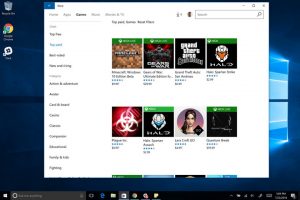 Microsoft probably wishes its app store was as popular as iTunes, but things have not worked out that way. Most good apps are still located outside of the app store on the open web. The Store is still a cesspool of crappy apps, but navigating it has gotten moderately easier. It suggested a few apps that I liked off the bat, and the games selection now includes a few Xbox games, like Gears of War: Ultimate Edition and Grand Theft Auto: San Andreas. Sadly, that is about it. To satisfy your gaming urges, you’ll need to download Steam — from the web.
Microsoft probably wishes its app store was as popular as iTunes, but things have not worked out that way. Most good apps are still located outside of the app store on the open web. The Store is still a cesspool of crappy apps, but navigating it has gotten moderately easier. It suggested a few apps that I liked off the bat, and the games selection now includes a few Xbox games, like Gears of War: Ultimate Edition and Grand Theft Auto: San Andreas. Sadly, that is about it. To satisfy your gaming urges, you’ll need to download Steam — from the web.
Conclusion
I enjoyed the Windows 10 Anniversary Update. Most of the changes are subtle, but they are almost all small steps forward for Windows. They feel at least as significant as the changes Apple is making to MacOS Sierra, and in several areas — including notifications and digital assistants — Microsoft’s innovation is outpacing its rival in Cupertino.
As a kid who grew up a die hard Windows user in the 1990s, it is wonderful to see Microsoft back on it’s A game, and putting users first. While there’s room for improvement, Windows 10 already feels like a mature, robust operating system, despite the fact it’s been released for just a year. Maybe one of these days I will even try Edge again. It is getting extensions now, after all. […]
Click here to view original web page at Hands on: Windows 10 Anniversary Update