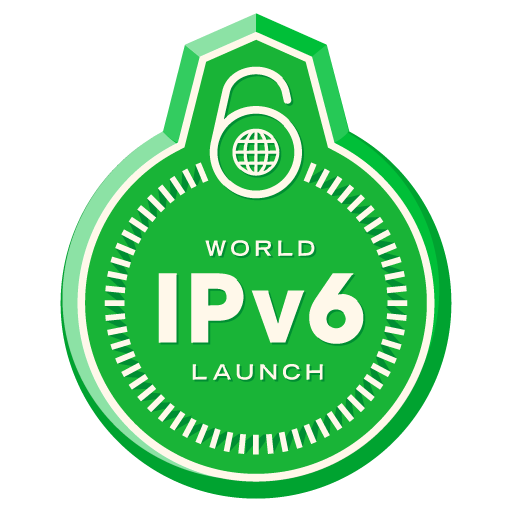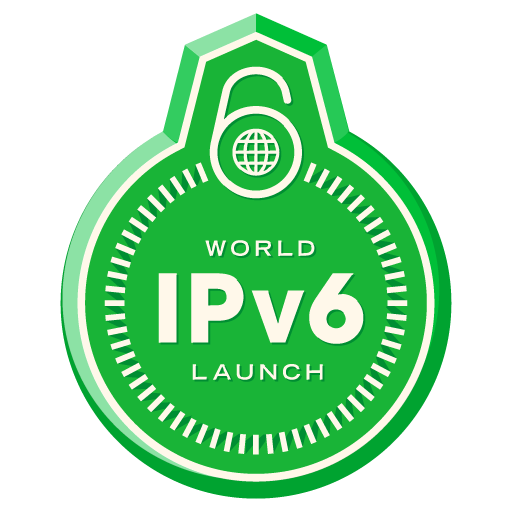 For those who know what IPv6 is all about and would like to get their computers ready for accessing IPv6 websites without any difficulty.
For those who know what IPv6 is all about and would like to get their computers ready for accessing IPv6 websites without any difficulty.
I do not take responsibility for any damage done using this guide, this is the steps I took and it worked for me. All steps in this guide is done on your own risk.
What you will need:
- Administrative Rights on your machine
- Windows 7/8 (if you have Windows Vista, please look at google.com for help)
- Working internet connection
- Open UDP ports (router/gateway must not block UDP connections)
Steps:
- Open run box, type “gpedit.msc” and hit enter. (I prefer using the Group Policy Editor instead of modifying the registry by hand)

-
In Group Policy editor navigate to “Computer Configuration=>Administrative Templates=>Network=>TCPIP Settings=>IPv6 Transition Technologies”

-
We will activate the following Policies (Double-Click on the named item and select options as described):
- Set 6to4 State => Enabled, Enabled State (If you do not have a global IPv6 address but you do have a global IPv4 address it will activate the 6to4 interface)
- Set Teredo Default Qualified => Enabled, Enabled State (This tells your machine to check if teredo is available and if it is available to connect and stay active)
- Set Teredo State => Enabled, Enterprise Client (This tells your teredo interface to work even if a domain controller is found on the network)
- Set Teredo Server Name => Not Configured (The default server name is already set as teredo.ipv6.microsoft.com)
- Set Teredo Refresh Rate => Not Configured (The default is set to 30s)

- You can now close Group Policy Editor
-
To test our settings we will do the following
- Open run box, type “cmd” and hit enter
- In the cmd window type =>
c:>netsh int ipv6 show teredo

- As you can see teredo interface is working and “Qualified”
- In cmd window type =>
c:>ipconfig /all -
Look for the “Teredo Tunneling Pseudo-Interface”
- Autoconfiguration Enabled => Yes
- IPv6 Address => Will show your IPv6 address
- Link-local IPv6 Address => Will show your Link-Local Address

-
If all steps are followed and desired results were given when doing the tests we can ping ipv6 compatible servers to see if it works
- In cmd window type =>
c:>ping -6 irmandos.co.za - In cmd window type =>
c:>ping v6.testmyipv6.com
- In cmd window type =>
-
If all ping tests passed you should be able to open the following website that ONLY allows an IPv6 connection




Congratulations you have successfully configured your computer to use IPv6 on the internet.
Extra:
You will see that your computer prefers IPv4 connections over IPv6 connections when using a teredo interface.
We can now change the priority to put IPv6 above IPv4
Click “Start” => type cmd => right-click on it and choose “Run As Administrator”
In the cmd window type => c:>netsh int ipv6 show prefixpolicies
| Precedence |
Label |
Prefix |
Comment |
| 50 |
0 |
::1/128 |
Loop Back Address |
| 40 |
1 |
::/0 |
Any IPv6 address |
| 30 |
2 |
2002::/16 |
Any 6to4 IPv6 address |
| 20 |
3 |
::/96 |
Any IPv4 address |
| 10 |
4 |
::ffff:0:0/96 |
Any IPv4 address (mapped) |
| 5 |
5 |
2001::/32 |
Any teredo IPv6 address |
As per the above table it is clear that the precedence of “teredo IPv6” addresses is lower than the IPv4 addresses
In order to change that we run the command => c:>netsh int ipv6 set prefixpolicy prefix=2001::/32 precedence=15 label=5
This will now make the table look like this:
| Precedence |
Label |
Prefix |
Comment |
| 50 |
0 |
::1/128 |
Loop Back Address |
| 40 |
1 |
::/0 |
Any IPv6 address |
| 30 |
2 |
2002::/16 |
Any 6to4 IPv6 address |
| 20 |
3 |
::/96 |
Any IPv4 address |
| 15 |
5 |
2001::/32 |
Any teredo IPv6 address |
| 10 |
4 |
::ffff:0:0/96 |
Any IPv4 address (mapped) |
Other Resources:
- Reserved IP addresses => http://en.wikipedia.org/wiki/Reserved_IP_addresses
- Connection Test => http://ipv6-test.com/
- Testing your DualStack (IPv4 & IPv6) => http://testmyipv6.com/
- Test IPv6 ONLY => http://v6.testmyipv6.com/
- IPv6 World Launch => http://www.worldipv6launch.org/
- Information about IPv6 => http://www.worldipv6launch.org/infographic/
-
Teredo Tunneling => http://en.wikipedia.org/wiki/Teredo_tunneling