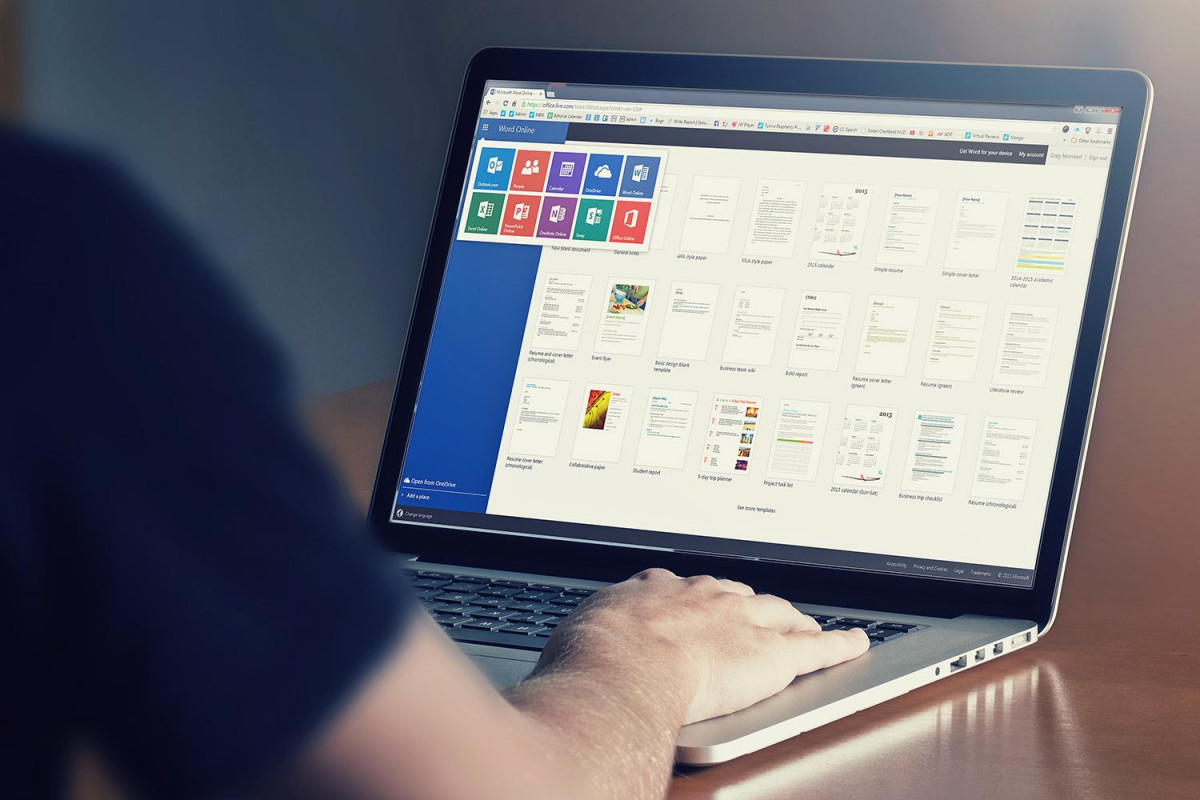Use free online and mobile apps
 Microsoft has been gradually expanding the number of apps you can use online, for free, and now offers an impressive suite that can easily merge with downloaded apps if necessary, and has plenty of functionality for the average project.
Microsoft has been gradually expanding the number of apps you can use online, for free, and now offers an impressive suite that can easily merge with downloaded apps if necessary, and has plenty of functionality for the average project.
It’s also really easy to sign up: Go this web page, pick the app that you want (scroll down for all options), and log into your Microsoft account to get started. If you don’t have a Microsoft account, signing up is easy—plus, since you need Office Online, it’s a good idea to create one anyway. This allows you to use Word, Excel, PowerPoint, OneNote, Calendar, and other traditional Microsoft apps. It also gives you access to more niche apps, like Sway, an interactive report/presentation app, People, which is an advanced, Skype-friendly contact list, and Docs.com, for uploading and sharing documents.
OneDrive is also available for deeper cloud storage capabilities, but you may need a subscription to unlock all features.
Additionally, you can download a variety of Office apps, including Word and Excel, for free on mobile operating systems, most notably Android and iOS.
So, if this is all here and available for free, why does the rest of this article exist? Because while these apps are useful, they’re also dumbed down and only work for very basic functions. They don’t offer the full features that Office 365 provides and, of course, you need an online connection to use them. It’ll work for simple tasks, like writing a letter, but that’s about it.
Try a free 30 day trial of Office 365
 Ahh, the free trial lives on. If you want to experience Office 365 for free, you can – for a full month. Just head to the free trial page and sign up. The trial allows you to download Office 365 on up to five PCs or Macs, and allows you to use the Office mobile apps on up to five tablets and five phones. Plus, you get 1TB of OneDrive cloud storage for each user to experiment with. The trial includes the Office 2016 versions of Word, Excel, PowerPoint, Outlook, and other apps.
Ahh, the free trial lives on. If you want to experience Office 365 for free, you can – for a full month. Just head to the free trial page and sign up. The trial allows you to download Office 365 on up to five PCs or Macs, and allows you to use the Office mobile apps on up to five tablets and five phones. Plus, you get 1TB of OneDrive cloud storage for each user to experiment with. The trial includes the Office 2016 versions of Word, Excel, PowerPoint, Outlook, and other apps.
The downside is that you only get a month of service, which isn’t beneficial if you need long-term use. Another caveat is that Microsoft requires your financial account information before the download and will start automatically charging you after the month is up, which can make disentangling yourself from Office 365 a little difficult (which is the point).
Side note: Some product offers can be a little tricky, like the “Try Office 365 Personal for free” hook on the Microsoft Store. Be warned that this is still referring to the one month trial version, even if it doesn’t come right out and say so.
Don’t forget that you can use free Microsoft Office alternatives
If you need Office-like apps and need them fast, there are a lot of free versions out there, like FreeOffice 2016 and Apache OpenOffice. The good news is that these apps tend to have interfaces very similar to Office apps, and their files can often be transferred over to the Office suite with little to no hassle. That makes these solutions great in a pinch – or for a pennysaver. […]